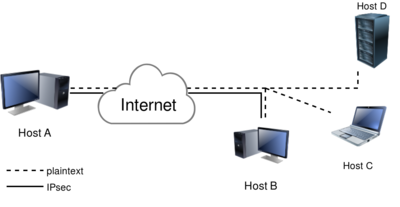Host to host VPN
This example sets up an IPsec connection between two hosts. The names and IP addresses used here are also used in our testing infrastructure. You will find a lot of configuration examples there as well. In this host-to-host example, we will create an IPsec VPN between Host A ("west" on 192.1.2.45) and Host B (east on 192.1.2.23)
Libreswan uses the terms "left" and "right" to describe endpoints. We will use "left" for west and east for "right". We will be using raw RSA keys, and not pre shared keys (PSK) because it is safer (and easier!)
Generate a raw RSA host key on each end and show the key for use in our configuration file. Note that the raw key blobs span several lines. We reduced them here for readability. Ensure they appear on a single line in your ipsec.conf.
On the host called west, run:
[root@west ~]# ipsec newhostkey Generated RSA key pair with CKAID f8d0e8766b60eaf5a10d2a220955bb1688415e6e was stored in the NSS database [root@west ~]# ipsec showhostkey --left --ckaid f8d0e8766b60eaf5a10d2a220955bb1688415e6e # rsakey AwEAAb42X leftrsasigkey=0sAwEAAb42X0gw [....]
Repeat this on the other host, in our case east, using "right" instead "left":
[root@east ~]# ipsec newhostkey Generated RSA key pair with CKAID b95477d03cbe3118c50fb433a2740ec52f3fb2d8 was stored in the NSS database [root@east ~]# ipsec showhostkey --right --ckaid b95477d03cbe3118c50fb433a2740ec52f3fb2d8 # rsakey AwEAAesFf rightrsasigkey=0sAwEAAesFfVZqFzRA9F [...]
| On embedded hardware with low entropy, the process of generating a RSA new key can take minutes |
| On older versions of libreswan, the newhostkey command had to be called with "--output /etc/ipsec.d/your.secret", and the main secrets files /etc/ipsec.secrets has an include statement for /etc/ipsec.d/*.secret. On current libreswan versions, the secrets file(s) are only used for PSK's and XAUTH passwords. |
# /etc/ipsec.conf
conn mytunnel
leftid=@west
left=192.1.2.23
leftrsasigkey=0sAwEAAb42X0gw [....]
rightid=@east
right=192.1.2.45
rightrsasigkey=0sAwEAAesFfVZqFzRA9F
authby=rsasig
# use auto=start when done testing the tunnel
auto=add
You can use the identical configuration file on both east and west. The hosts will each auto-detect whether they are "left" or "right".
First, ensure ipsec is started:
ipsec setup start
Then ensure the connection loaded:
ipsec auto --add mytunnel
And then try and bring up the tunnel on one of the hosts. It should not matter which one you use.
ipsec auto --up mytunnel
If all went well, you should see something like:
# ipsec auto --up mytunnel
002 "mytunnel" #1: initiating v2 parent SA
1v2 "mytunnel" #1: initiate
1v2 "mytunnel" #1: STATE_PARENT_I1: sent v2I1, expected v2R1
1v2 "mytunnel" #2: STATE_PARENT_I2: sent v2I2, expected v2R2 {auth=IKEv2 cipher=AES_GCM_16_256 integ=n/a prf=HMAC_SHA2_512 group=MODP2048}
002 "mytunnel" #2: IKEv2 mode peer ID is ID_FQDN: '@east'
003 "mytunnel" #2: Authenticated using RSA
002 "mytunnel" #2: negotiated connection [192.1.2.45-192.1.2.45:0-65535 0] -> [192.1.2.23-192.1.2.23:0-65535 0]
004 "mytunnel" #2: STATE_V2_IPSEC_I: IPsec SA established tunnel mode {ESP=>0xESPESP <0xESPESP xfrm=AES_GCM_16_256-NONE NATOA=none NATD=none DPD=passive}
If you want the tunnel to start when the machine starts, change "auto=add" to "auto=start". Also ensure that your system starts the ipsec service on boot. This can be done using the "service" or "systemctl" command, depending on the init system used for the server.
You can generate some traffic, for example using the ping command, and then use the ipsec trafficstatus command to confirm it was encrypted:
[root@west ~]# ping -n -c 4 192.1.2.23 PING 192.1.2.23 (192.1.2.23) 56(84) bytes of data. 64 bytes from 192.1.2.23: icmp_seq=1 ttl=64 time=0.443 ms 64 bytes from 192.1.2.23: icmp_seq=2 ttl=64 time=0.403 ms 64 bytes from 192.1.2.23: icmp_seq=3 ttl=64 time=0.450 ms 64 bytes from 192.1.2.23: icmp_seq=4 ttl=64 time=0.437 ms --- 192.1.2.23 ping statistics --- 4 packets transmitted, 4 received, 0% packet loss, time 3028ms rtt min/avg/max/mdev = 0.403/0.433/0.450/0.023 ms [root@west ~]# ipsec trafficstatus 006 #2: "westnet-eastnet-ipv4-psk-ikev2", type=ESP, add_time=1561671961, inBytes=336, outBytes=336, id='@east'